FAQs: Frequently Asked Questions
Click here!:
- Click on "Books & DVD's" in the upper right-hand side of the homepage to search for specific items.
- Enter your info and click "Go".
This will direct you to the catalog, showing your search results.
Or, you can click on "My Account" to open the catalog to sign in or perform an advanced search.
From the catalog, click "Log In" in the upper right-hand corner.
- Type in your patron number (found on the back of your card).
- Type in your phone number.*
- Click “Log In" or hit "Enter."
*Your account is automatically set with the phone number(s) you gave to the library, but you have the option to set your own password.
Can't log in? Contact the library at (505) 897-0733 or email info [at] corraleslibrary.org.
Too many search results? Click on “Search All Fields” to change your searching options:
Title Starts With will search from the beginning of the title.
Title Phrase will search titles that contain the word(s).
**The above require you to know (and type) the exact title. ‘To Kill a Mockingbird” will have results, but “To Kill a Mocking Bird” will not.**
Search by Author by typing his/her name.
Search based on topic using Subject.
Note: Subjects are determined by the Library of Congress and may not be the same words you may use. Also, not everyone may be in the item’s record.
- Log into your account.
- Perform a search and click on a result to open the item’s description.
- Click on “Reserve this Item.”
You can also log into your account after finding the item in the catalog. Logging in will not erase the current screen.
- Click on “My Account" and Log-in
- Click on “Items Out / Renewals.”
- Click on “Renew All Items” or “Renew” (for one item).
Items may not be renewable if a) someone has them on reserve or b) if they reach their renewal limit. Call the library at (505) 897-0733 or email info [at] corraleslibrary.org if you need to keep an item longer
- Click on the words in the blue bar to reorder your results.
- Example: Click on “Location” to see results by age/section
- Example: Click on “Title” to see results in alphabetical order.
- Click on a title to read the description. Click on it again to close it.
- Items with a green background are in the library. Items in reddish-pink are checked out but can be reserved.
You can search from the website or from the catalog. From the catalog:
- Click on “Enter Your Search Here!” in the upper left corner.
- Type in your search terms and hit “Enter” or click “GO!”